Many MacVector users like to keep track of primers used in the lab by maintaining them in a MacVector Nucleic Acid Subsequence file. I discussed this in a previous post and later described how to create a primer “database” from a Microsoft Excel file. We recently had a support request asking how to do the reverse i.e. how to create an Excel file from a MacVector subsequence file?
As it turns out, this is very simple with MacVector. The key is that you can copy selections from the Nucleic Acid Subsequence list view as tab-delimited text which can then be directly pasted into Excel. Lets take a look at an example.
First, open your primer nucleic acid subsequence file in MacVector, the select all of the entries you want to export into Excel. Edit | Select All (command-A) will select all of the entries;
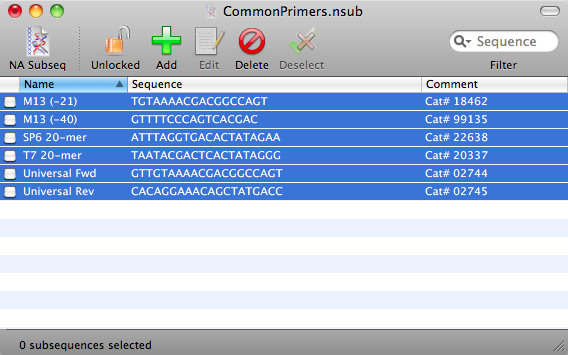
Then choose Edit | Copy (command-C), switch to Excel and simply Edit | Paste (command-V) into a new worksheet;
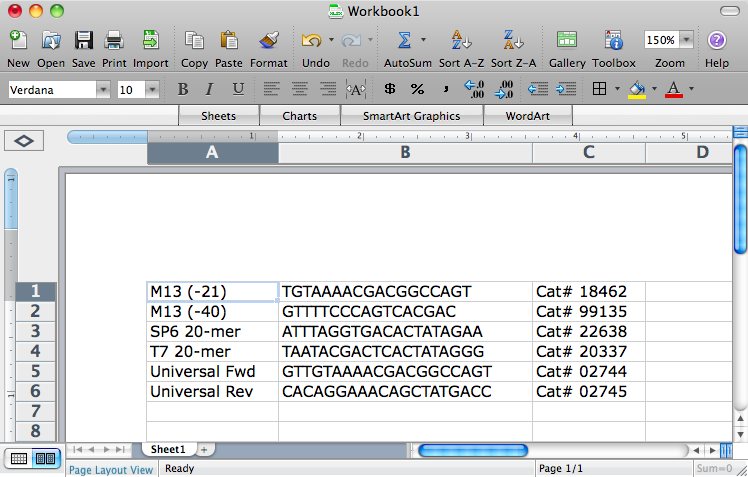
Once in the worksheet you can save data in any format supported by Excel, such as csv, tab delimited, or the native Excel format.
This is an article in a long running series of tips to help you get the most out of MacVector. If you want to get notified every time a new tip gets published, follow us @MacVector on twitter (or check the feed for the hashtag #101MacVectorTips) or like us on Facebook.