Like many Mac applications, MacVector takes full advantage of macOS’s ability to add, delete and rearrange the action buttons on window toolbars. To make these changes, right-click (or [ctrl]-click) in the gray space on any toolbar and a context-sensitive menu will appear. Choose Customize Toolbar and a dialog will be displayed with all of the buttons available for that tab, like this one for the Editor tab of the DNA Sequence Window.
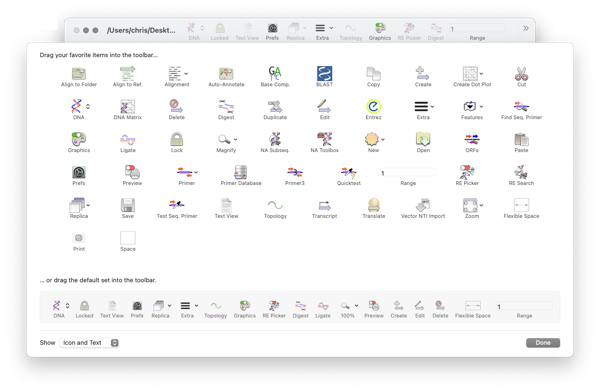
Note that modifying the toolbar is a global change that affects all windows containing that tab. It is also specific to different document types, so you can have different sets of buttons on the Editor toolbar of the DNA, Protein, Trace/Chromatogram and MSA document windows for example. Once modified, the changes remain permanently until you either customize them again, or reset your MacVector Preferences.
You can also customise the Analyses Toolbar with your most often used tools. This will be a global change and remain the same for all windows.

