The heterozygote analysis tool allows you to either view heterozygotes in Sanger trace files or to permanently change the basecalled sequence with an ambiguity representing the called heterozygote. The tool works on multiple trace files in the Assembly project manager or the Align to Reference editor. You can also run it on a single trace file in the Single Trace Editor. But you can also apply individual heterozygotes rather than multiple ones.
Most windows in MacVector are linked. For example if you open multiple windows using the REPLICA button, then click on a gene feature in the MAP tab, then the EDITOR tab will scroll to and highlight that gene. This is very useful for navigating around larger sequences, and is especially useful for large Align to Reference alignments. All Results windows are also linked to the main sequence (including the Het Analysis Results). So if you click on a result then the main sequence (whether MAP or EDITOR) will scroll to and highlight the region that result applies to. You can use this to manually check putative heterozygotes and only apply ones you deem to be true.
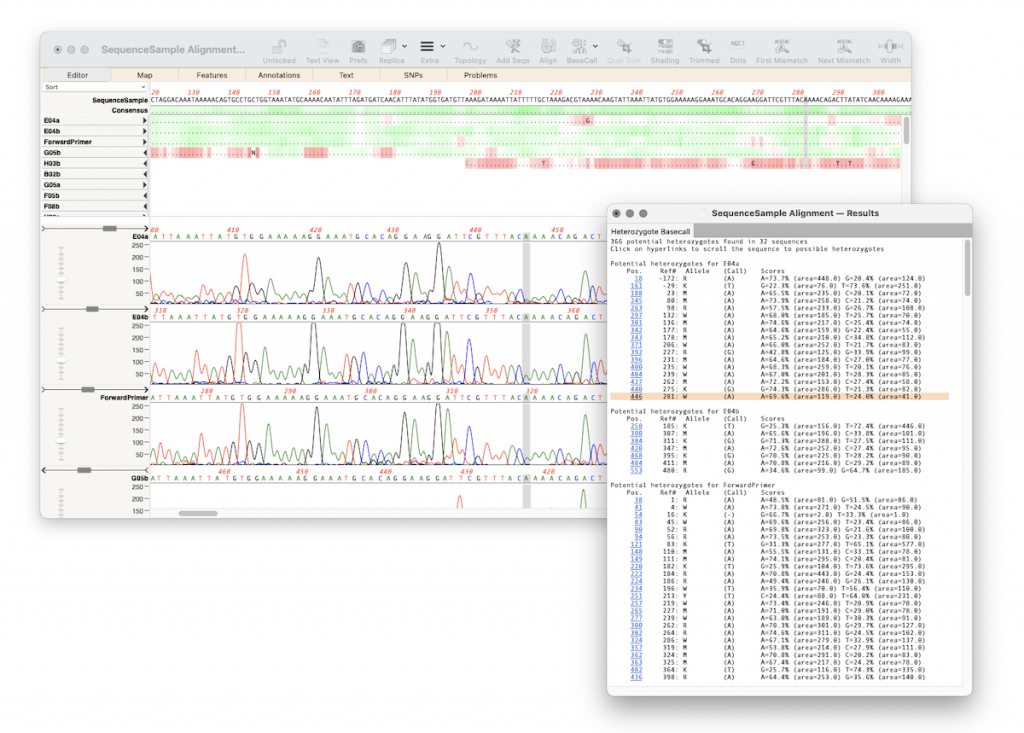
To view and apply individual putative heterozygotes
- go to FILE | NEW | ALIGN SEQUENCES TO A REFERENCE
- Choose your reference sequence
- Add trace files and click ALIGN
- Select the BASECALL toolbar button or ANALYZE | BASECALL | USING HETEROZYGOTE ANALYSIS
- An Options dialog will appear. Change the options and click OK
- A summary dialog will appear showing the number of heterozygotes found across how many sequences
- Do not click APPLY but instead VIEW. A new Results window will appear.
- In the results window click on the blue highlighted HET then the main window will scroll to and show that possible het.
- If you want to apply the change, then manually type the ambiguity (because the base is highlighted typing a new base will overwrite it).
