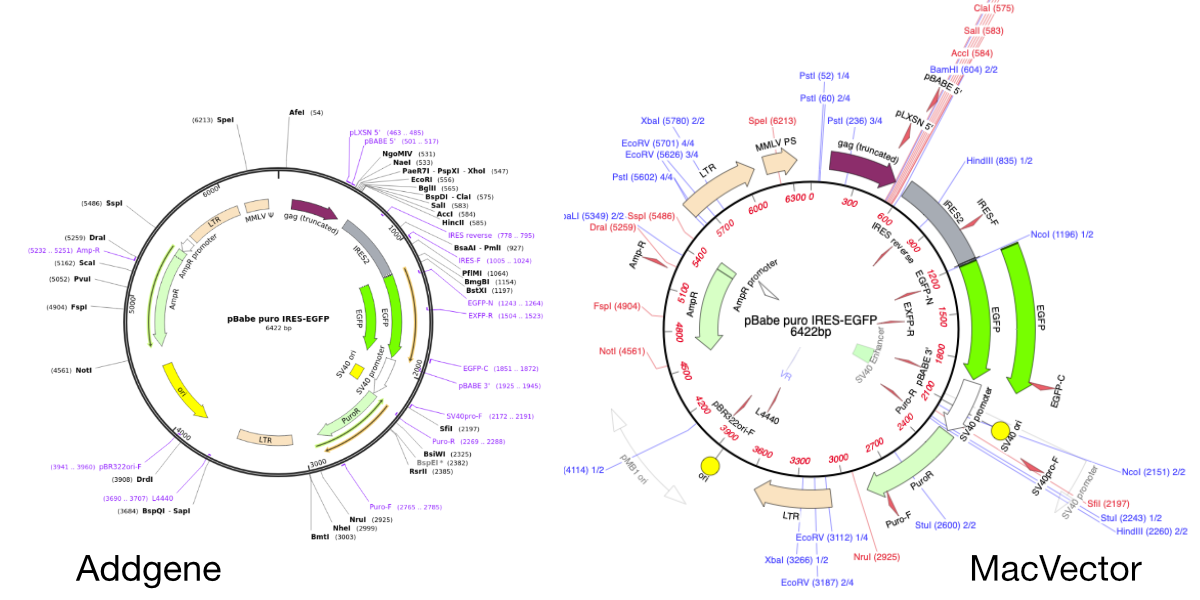MacVector will directly import SnapGene DNA files. You just need to use FILE | OPEN or double click the file.
This is very useful when downloading plasmid sequences from the wonderful Addgene plasmid repository.
Here’s a plasmid sequence downloaded from the Addgene website in Snapgene format. It’s been opened directly in MacVector by double clicking the file.
Import a Snapgene sequence into MacVector
This can be as easy as just double clicking on a sequence and it will open directly in MacVector. However, if it opens in SnapGene instead then:
- Open MacVector
- Go to FILE | OPEN…
- Select the SnapGene file and click OK
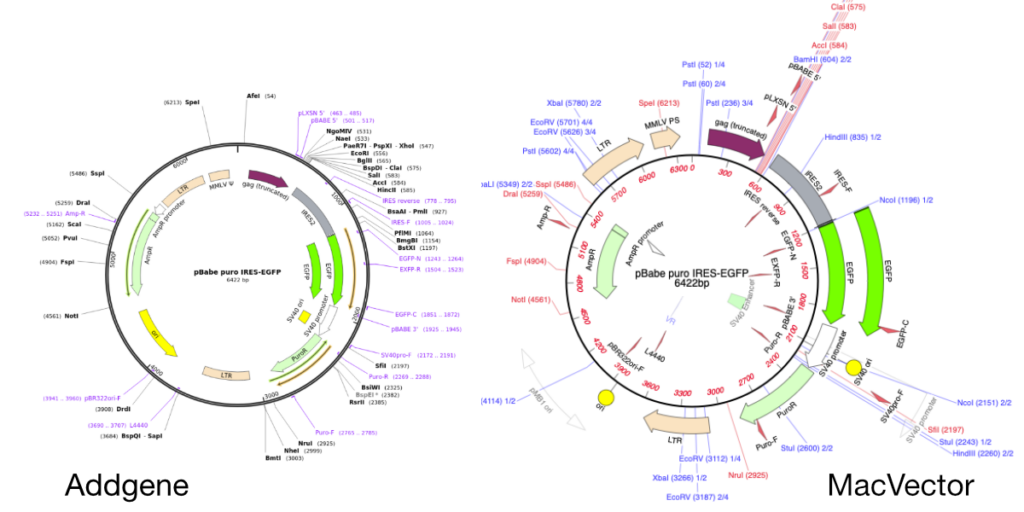
When you import a Snapgene file the appearance will be very similar. The colors of features will be the same as the original. However, there are some aspects to the display that are not the same between the two applications. For example MacVector has multiple levels (up to six) outside and inside a plasmid and will always try to place features so that no feature overlaps another. However, Snapgene will always place features on the same two levels and so features sometimes overlap.
This sequence was opened using the MacVector defaults. However, MacVector’s graphics are highly customizable and you can adjust the graphical settings to display the plasmid exactly as you want. For example you may prefer features to be displayed on just those two levels instead of being distributed over the multiple levels as per the default settings.
MacVector will directly import many file formats such as common sequence formats such as Genbank, FASTA, FASTQ plus from software packages such as Sequencher Projects and Serial Cloner,