MacVector’s Align to Reference Editor and the Contig Editor in Assembly Projects have two useful functions for visualizing assemblies. The Shading button turns on background coloring of the residues in the upper pane, based on quality values (these can be from Sanger reads or from NGS reads). The scale ranges from a dark red for poor quality, through white for “OK” quality (phred score 20 for an individual read) through dark green for high quality (phred score 40 or above). Edited residues appear blue. Coloring can be toggled on and off using the Shading button. The Trimmed button controls the visibility of trimmed (or “clipped”) residues – these are residues that do not align to the reference sequence and so are greyed out to indicate that, and they are not included in consensus calculations. However, you can choose to completely hide those residues by turning off the Trimmed button.
Here is an alignment with Shading and Trimmed both turned ON. Note the greyed out residues in the outlined areas;
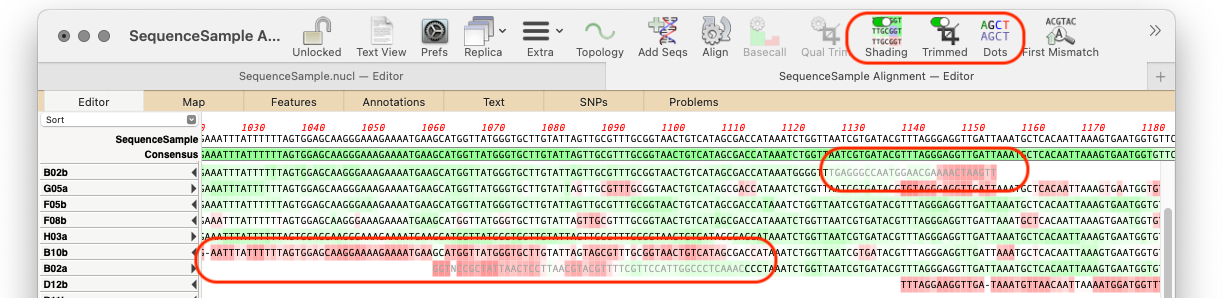
Now the same alignment with Shading and Trimmed turned off;
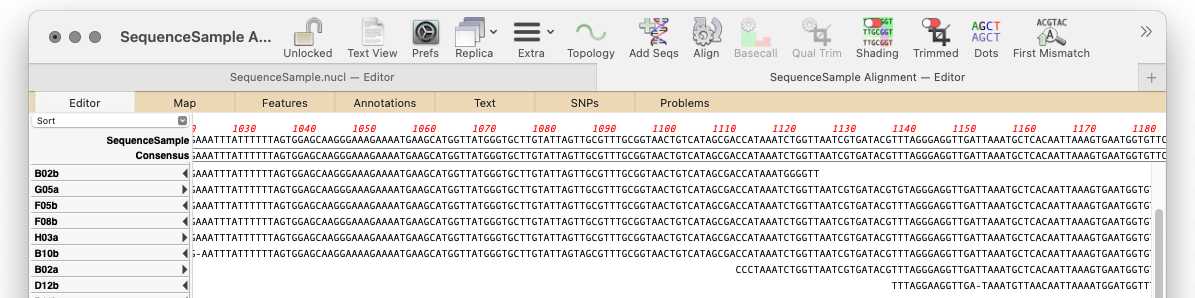
Don’t forget the Dots button too. That replaces all residues that match the consensus with a “.” so to make visualisation of mismatches easier..
