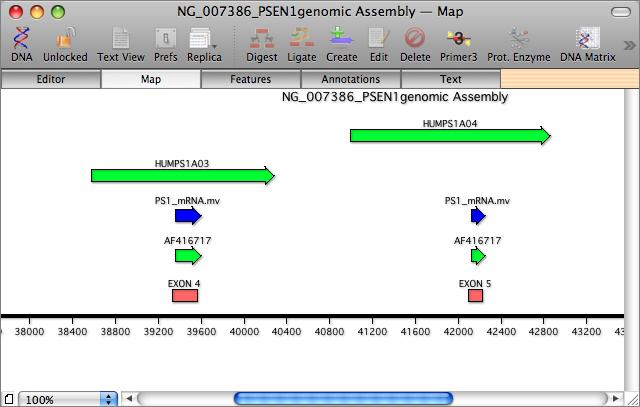MacVector has a unique Align to Reference interface that lets you align one or more files against a reference sequence. There are two main uses for this: Sequence Confirmation is similar to sequence assembly, except that it requires the use of a known reference sequence as a scaffold. The second use is cDNA Alignments, which allows you to align mRNA, cDNA or EST sequences against a genomic template.
There is a detailed Sequence Confirmation Tutorial that provides far more information on this functionality that can be downloaded here. The trial version of MacVector includes all of the sample files you will need to follow the tutorial.
Align to Reference Editor
The key to this functionality lies in the main Align to Reference editor. You start with a reference sequence. This is displayed along the top of the window. You can then add one or more sequences to the window by clicking on the “+” button. The imported sequences are displayed below the reference sequence. Initially, the sequence residues are displayed in italics to indicate they have not been aligned.
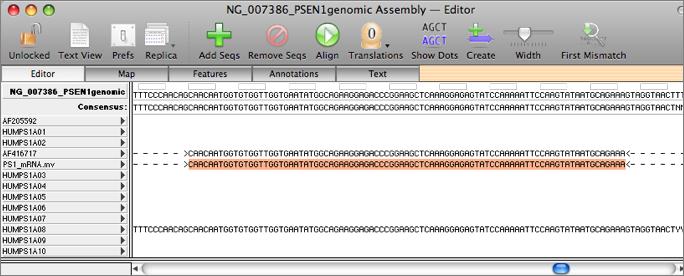
Aligning Imported Sequences
The sequences can be aligned by clicking on the alignment button (the circular arrow). MacVector uses a custom algorithm that is fine tuned to align closely related sequences that may have many large insertions. MacVector also uses intron consensus sequences to determine intronic sequences (e.g. the CT-AG rule). Once aligned introns are indicated with dashes, as seen above. A search tool quickly locates positions were the consensus of the sample sequence differs from the reference and the residues can be viewed with dots substituted wherever residues match the reference. Using the Map view (fig 2) is very useful for being able to visualize and navigate large alignments.