We’ve previously looked at using Edit | Copy and Edit | Paste to quickly and simply create new constructs using Restriction Enzyme sites. Here’s an alternative approach, using the Digest and Ligate buttons and the Cloning Clipboard.
The sequence window Map tab has two buttons called Digest and Ligate. These work in a very similar manner to Copy and Paste. If you select a restriction fragment, Digest becomes active.
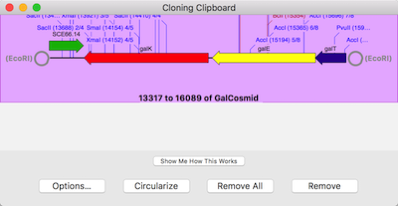
The difference between Digest and Copy is that instead of copying the fragment to the global system pasteboard, Digest copies it to MacVector’s internal Cloning Clipboard.
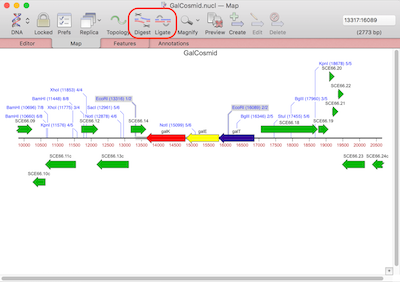
The Cloning Clipboard keeps a history of every fragment you have Digest’ed, though it’s easy to remove individual fragments or reset the entire clipboard.
The Ligate button is very similar to invoking Paste, except that instead of pasting the contents of the global system clipboard, it pastes the selected fragment on the Cloning Clipboard. Again, if the ends are not compatible, a dialog will be displayed letting you fill or cut back the ends to force a blunt ended ligation.
You can also join fragments together on the Cloning Clipboard by simply clicking in the circles at the end of fragments, then dragging and dropping those onto a different end.
