Category: Tips
-
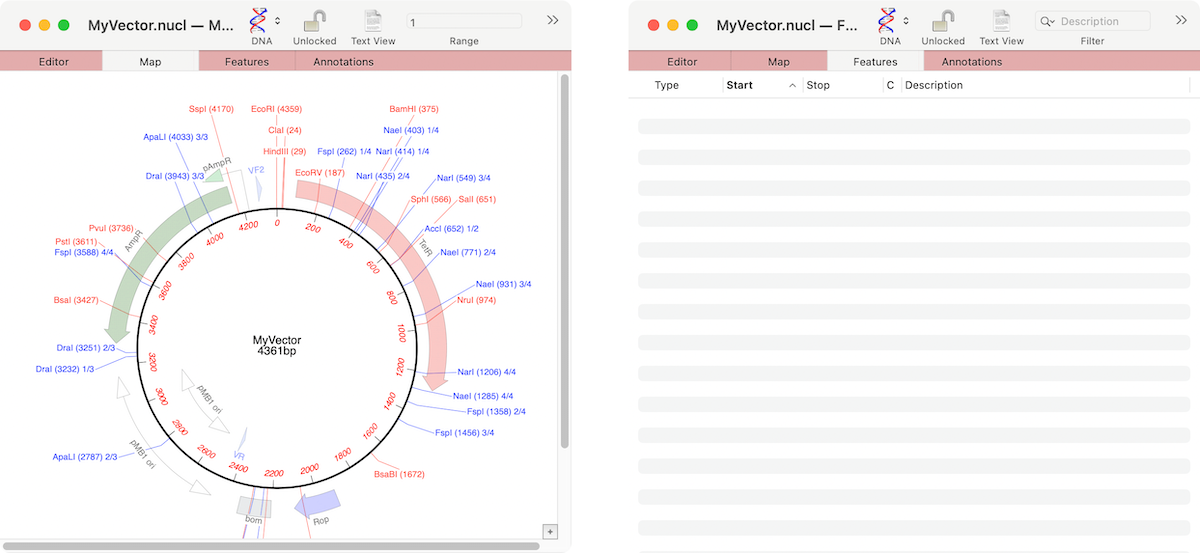
MacVectorTip: Grayed out graphics indicate Missing Features
If the graphics in a nucleic acid sequence Map tab appear somewhat “washed out” it is because the graphic items represent common features that MacVector has found that are not annotated on the sequence. For example, here are the Map and Feature tabs of an unannotated cloning vector. You can see a number of features…
-
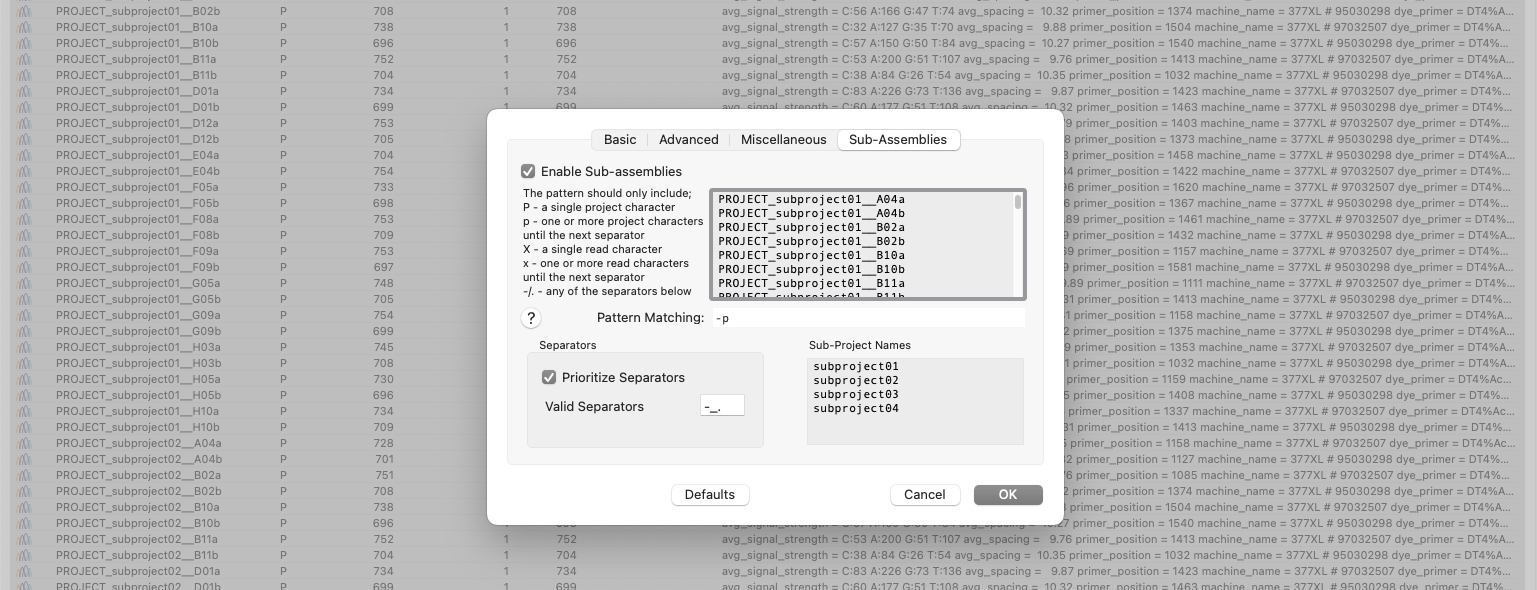
Automatic Assembly of Sub-projects with Phrap (Sub-Assemblies)
New to MacVector 18.6 is the ability to sort and assemble reads from different datasets into individual sub-projects. This functionality is located in the phrap parameters dialog. When enabled and configured appropriately for your dataset it will automatically break out the input reads into sub-projects to be assembled separately. A simple pattern-matching text box lets…
-
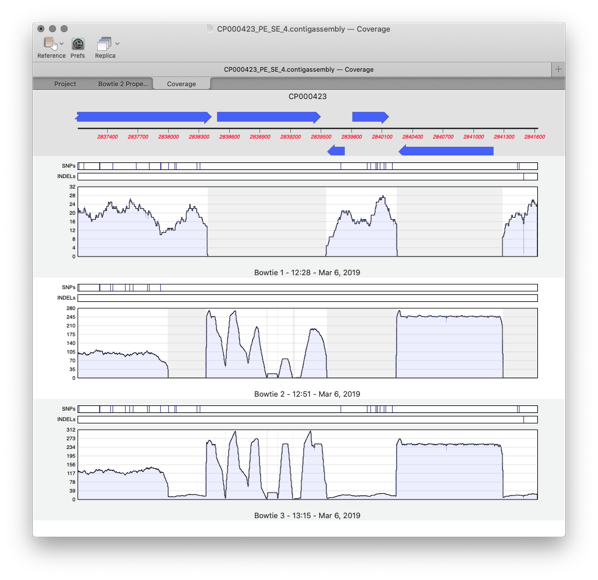
Importing Sequencher project files into MacVector
Assembler is a plugin for MacVector that provides comprehensive sequence assembly functionality. Assembler is fully integrated into MacVector and allows you to manage sequencing data with the familiar MacVector style. You can design primers directly on a contig or BLAST that contig to identify it. MacVector’s Assembly Project manager Like Sequencher, MacVector with Assembler has…
-
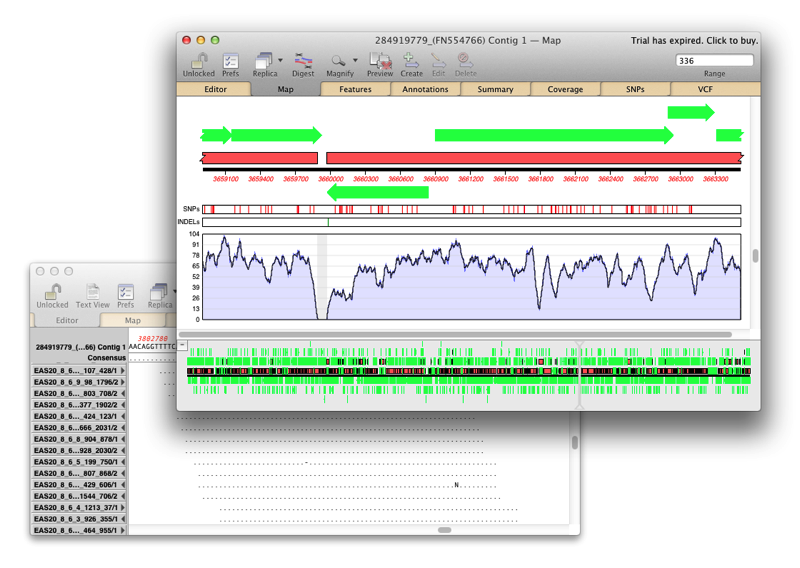
Sequence Assembly: What can Assembler do for my lab?
Assembler is fully integrated into MacVector and allows you to manage sequencing data with the familiar MacVector ease. de novo sequence assembly using Phrap, Velvet and SPAdes with Flye for PacBio and Oxford Nanopore. Reference Sequence Assembly: Map millions of reads against genomes, transcriptomes or other reference sequences using Bowtie2. Compare Genomes: Compare two related annotated…
-
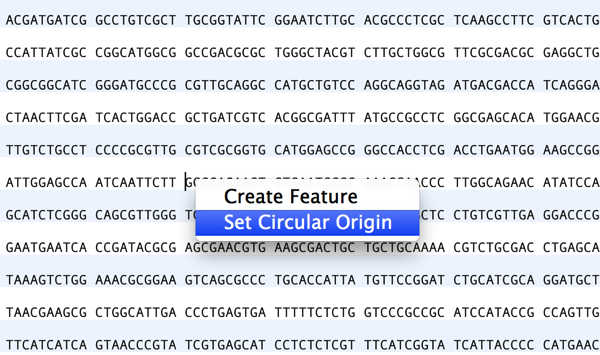
Setting the Numbering Origin
Preserving sequence numbering is particularly useful if you want to work on a smaller more manageable region of a large chromosome but wish to retain the original numbering. When you copy a section of a larger sequence and paste the copy into a new MacVector sequence window (or use FILE | NEW FROM CLIPBOARD), the…
-
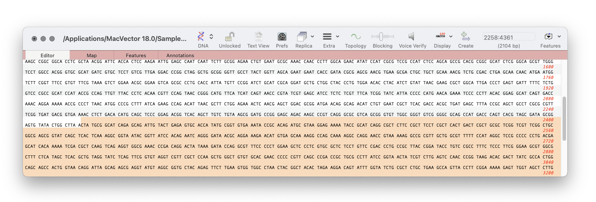
MacVectorTip: Selecting the sequence from a single restriction enzyme site to the end of a linear sequence
To see the distance between any two points on a sequence is easy. For example select one restriction enzyme site, hold down SHIFT and select the second. The start, stop and length will be shown in the Range Selector (top right corner of every window – see images below). But if you want to see…
-
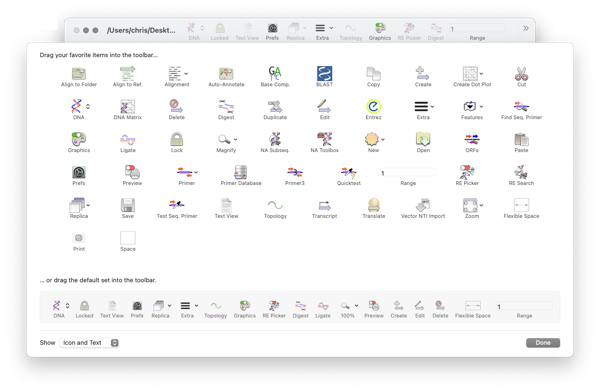
MacVectorTip: How to Customize the Toolbars of MacVector windows
Like many Mac applications, MacVector takes full advantage of macOS’s ability to add, delete and rearrange the action buttons on window toolbars. To make these changes, right-click (or [ctrl]-click) in the gray space on any toolbar and a context-sensitive menu will appear. Choose Customize Toolbar and a dialog will be displayed with all of the…
-
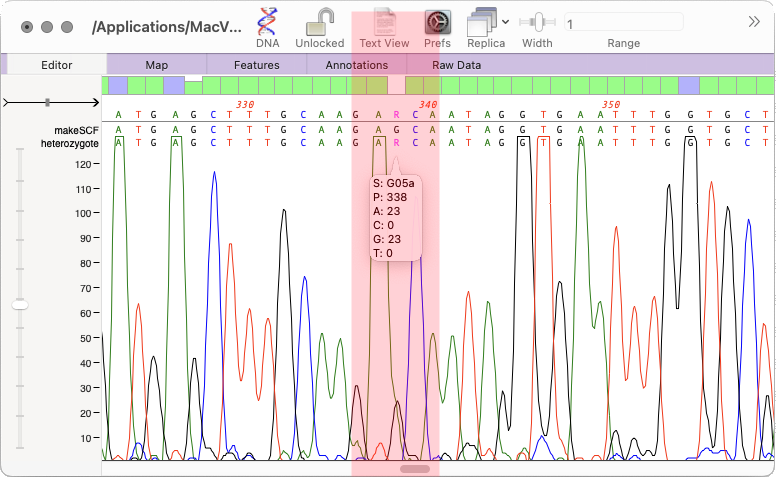
How to call heterozygotes in trace files or Assembly Projects
In MacVector 18.5 we added a new tool to call heterozygotes in sequencing reads. The heterozygote analysis tool allows you to either view heterozygotes in Sanger trace files or to permanently change the basecalled sequence with an ambiguity representing the called heterozygote. The tool works on multiple trace files in the Assembly project manager or…
-
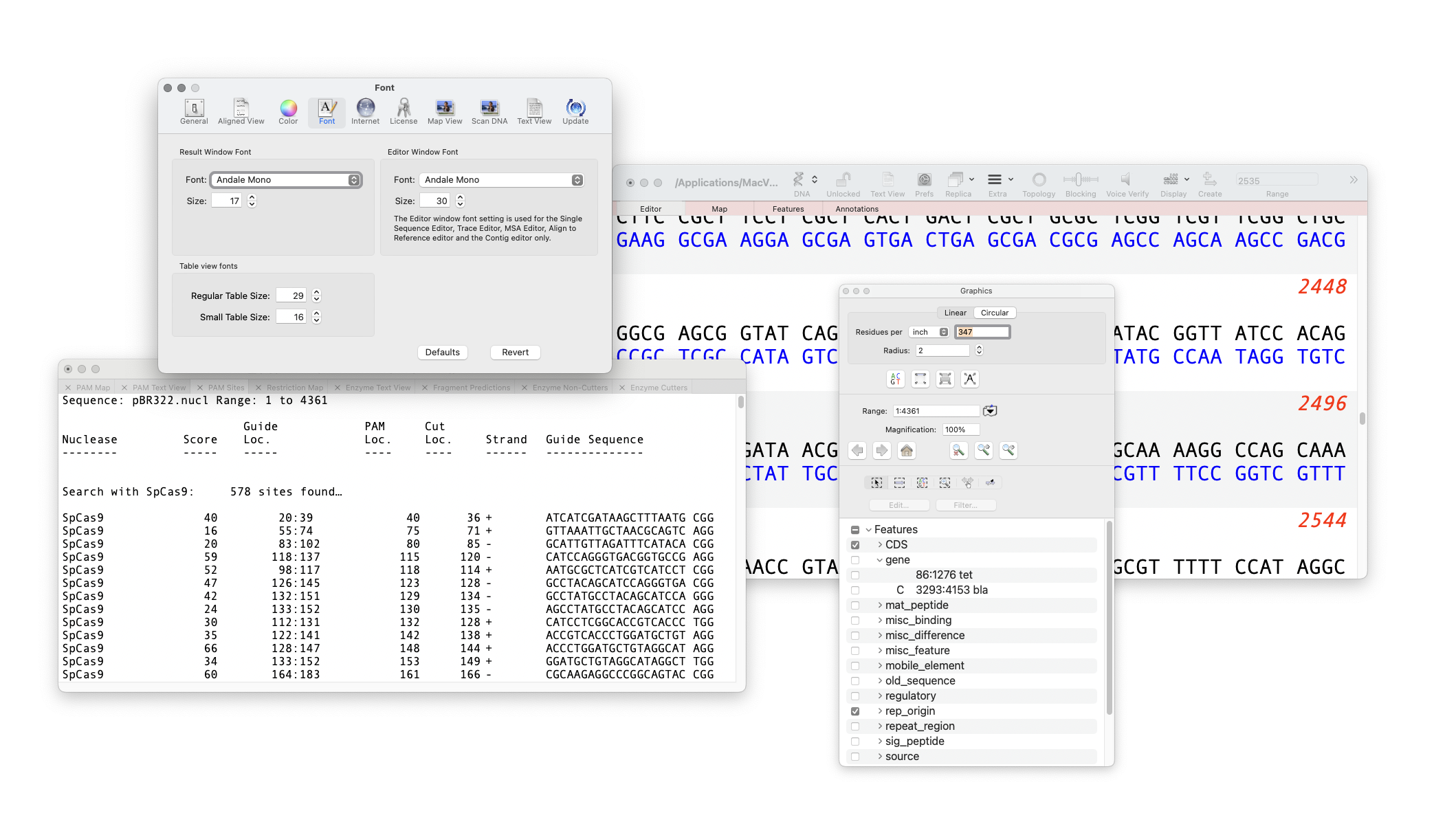
MacVectorTip: Changing the font used in the Editor, Results and other windows
MacVector is very customizable in how you can produce graphical maps of sequences, assemblies, alignments and more. You can also change the default appearance of MacVector itself. The font used in the Editor and Results window can be changed and increased in size. You are limited to using fixed width fonts (such as Andale Mono…
-
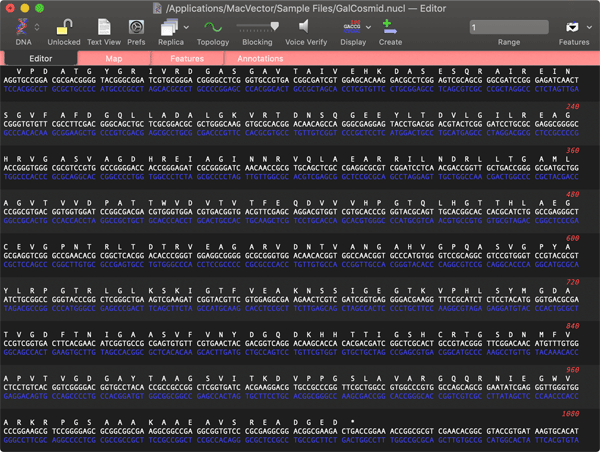
MacVectorTip: macOS Dark Mode and forcing MacVector to open in Light Mode
“Dark Mode makes it easier to stay focused on your work because your content stands out while darkened controls and windows recede into the background” If you use Dark Mode with the Auto setting, then with the short winter days in the northern hemisphere (for our southern hemisphere friends please save this email for six…
