Tag: weeklytip
-
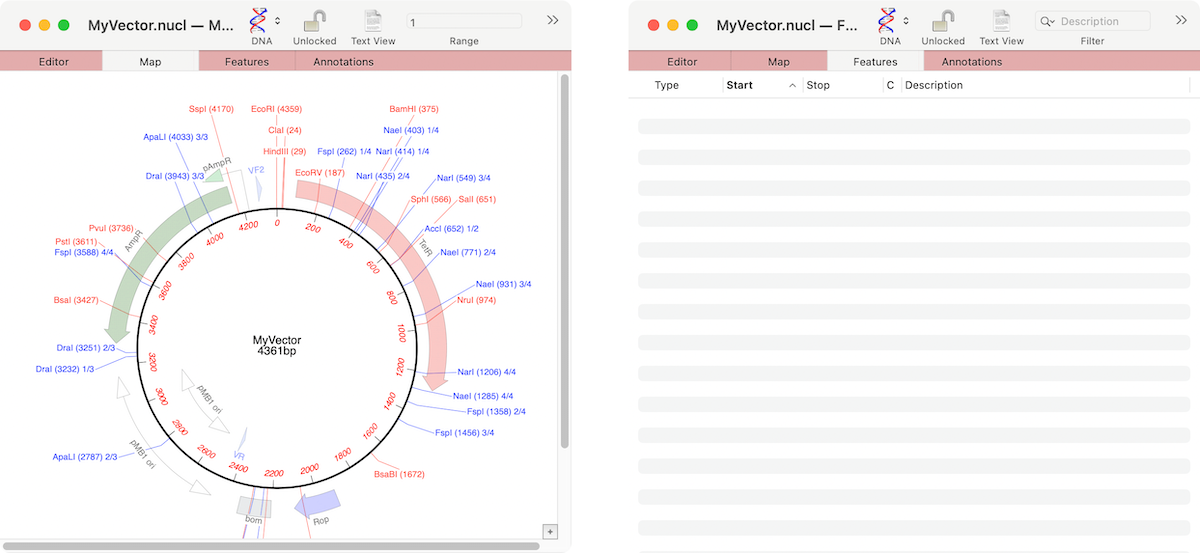
MacVectorTip: Grayed out graphics indicate Missing Features
If the graphics in a nucleic acid sequence Map tab appear somewhat “washed out” it is because the graphic items represent common features that MacVector has found that are not annotated on the sequence. For example, here are the Map and Feature tabs of an unannotated cloning vector. You can see a number of features…
-
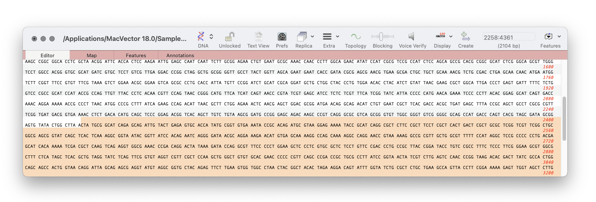
MacVectorTip: Selecting the sequence from a single restriction enzyme site to the end of a linear sequence
To see the distance between any two points on a sequence is easy. For example select one restriction enzyme site, hold down SHIFT and select the second. The start, stop and length will be shown in the Range Selector (top right corner of every window – see images below). But if you want to see…
-
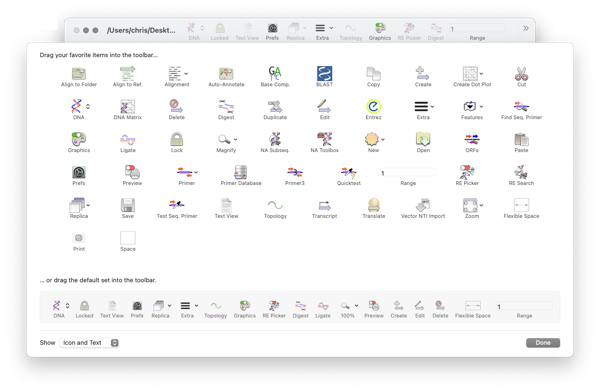
MacVectorTip: How to Customize the Toolbars of MacVector windows
Like many Mac applications, MacVector takes full advantage of macOS’s ability to add, delete and rearrange the action buttons on window toolbars. To make these changes, right-click (or [ctrl]-click) in the gray space on any toolbar and a context-sensitive menu will appear. Choose Customize Toolbar and a dialog will be displayed with all of the…
-
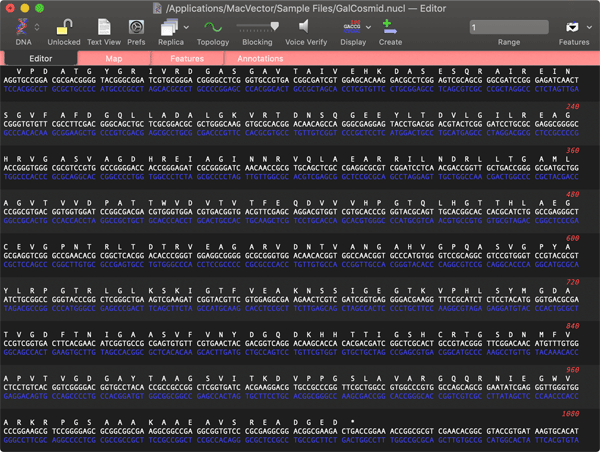
MacVectorTip: macOS Dark Mode and forcing MacVector to open in Light Mode
“Dark Mode makes it easier to stay focused on your work because your content stands out while darkened controls and windows recede into the background” If you use Dark Mode with the Auto setting, then with the short winter days in the northern hemisphere (for our southern hemisphere friends please save this email for six…
-
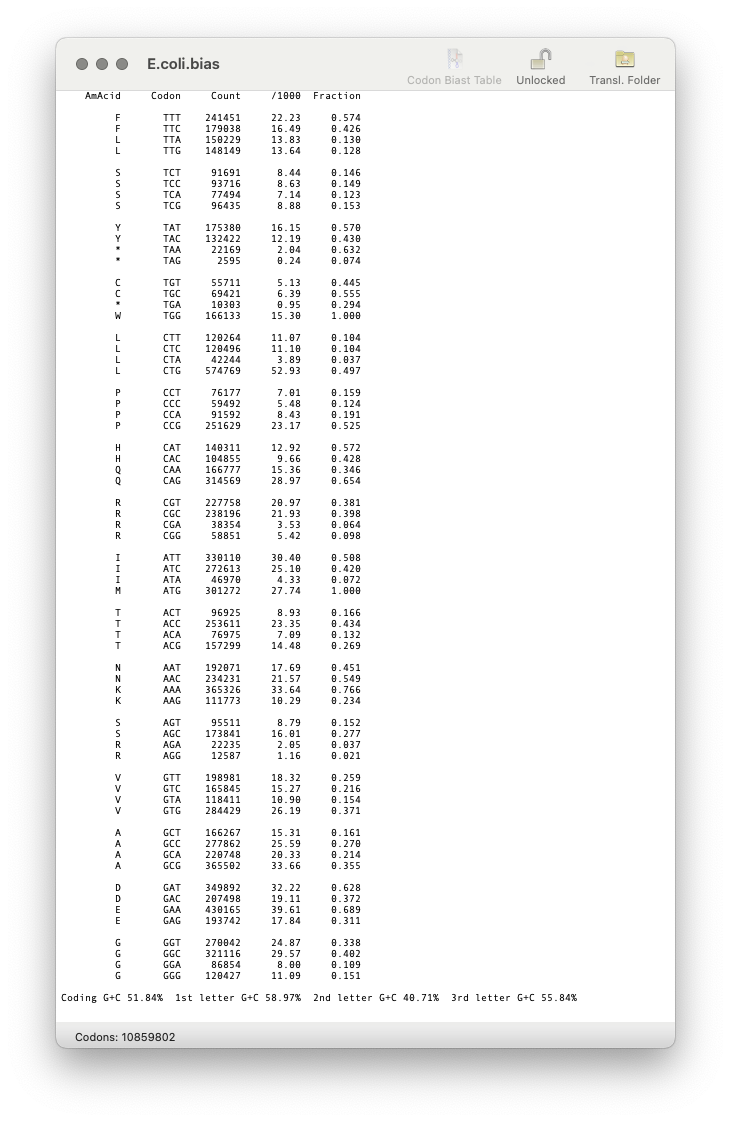
MacVectorTip: Create custom Codon Usage Tables for ORF analysis and reverse translation
MacVector uses codon usage tables (also called “Codon Bias”) to help you predict protein coding regions in the Analyze | Nucleic Acid Analysis Toolbox functions and also the protein Analyze | Reverse Translation… function. For example, here are the Plus and Minus strand Staden Codon Preference plots aligned under the Plus/Minus ORFs for a Streptomyces…
-
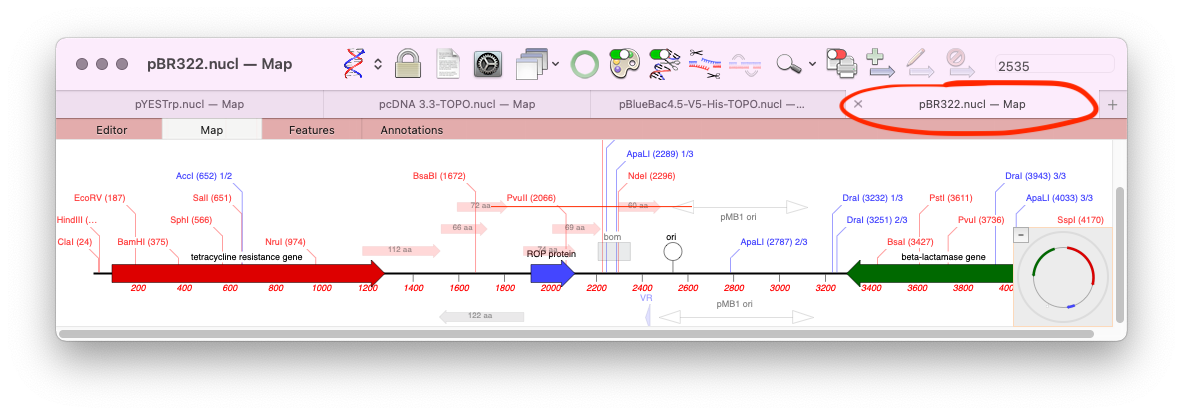
macOS’s tabbed windows and MacVector
One of the lesser known features of macOS is the ability to store all open documents of an application in tabs. Tabs were initially introduced for the Finder, but macOS Mavericks saw them apply to supported application document windows too. MacVector has supported tabs since their introduction, however, by default the Tab Bar is turned…
-
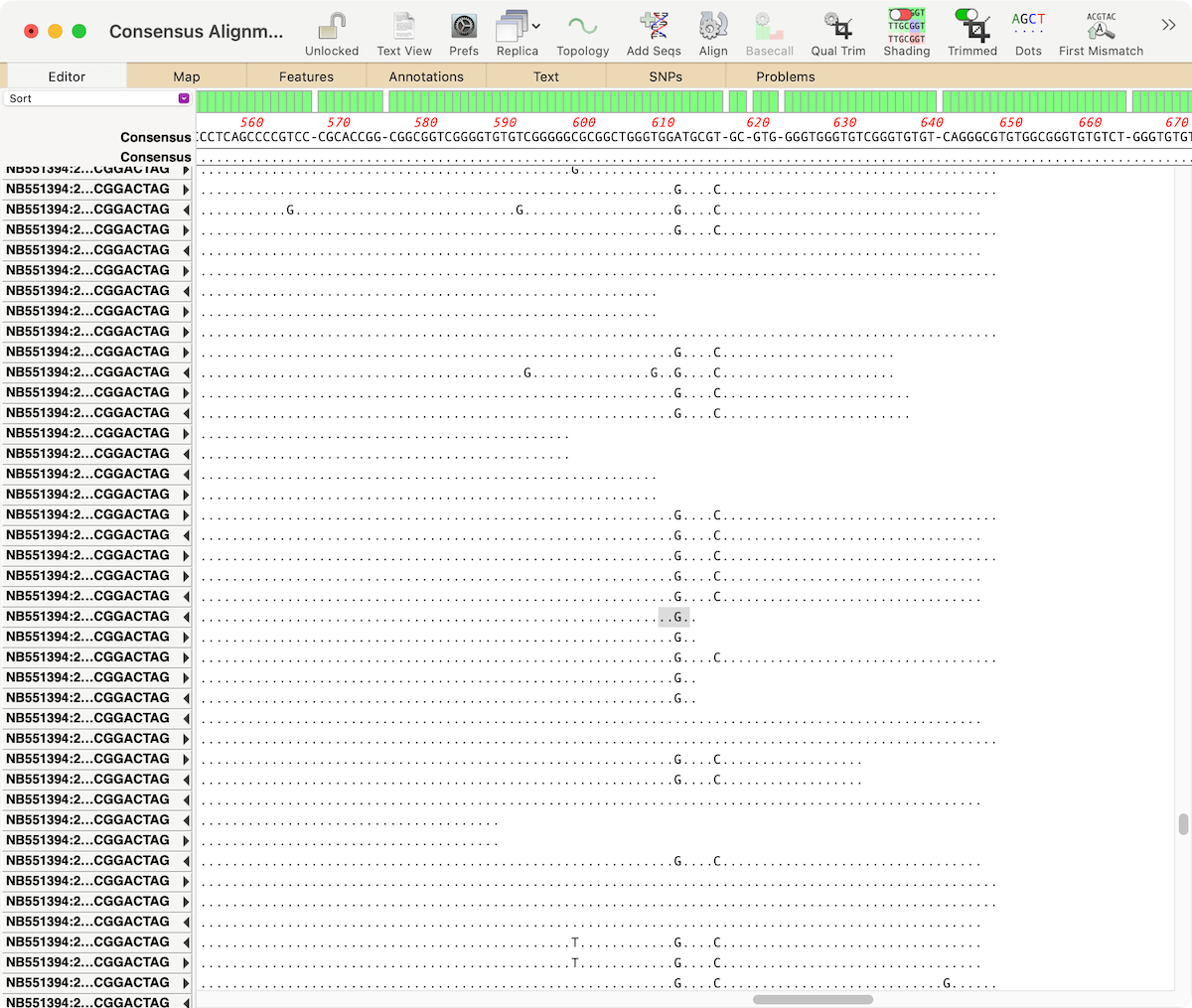
MacVectorTip: Identifying, Selecting and Assembling NGS reads with a variant genotype
When analyzing/assembling/aligning NGS data, there are many scenarios where you might want to separate out the reads representing different genotypes or variant sequences. MacVector makes this very easy. Take a reference sequence and choose Analyze | Align to Reference. Now click the Add Seqs button and select and add your NGS data files. NOTE: if…
-
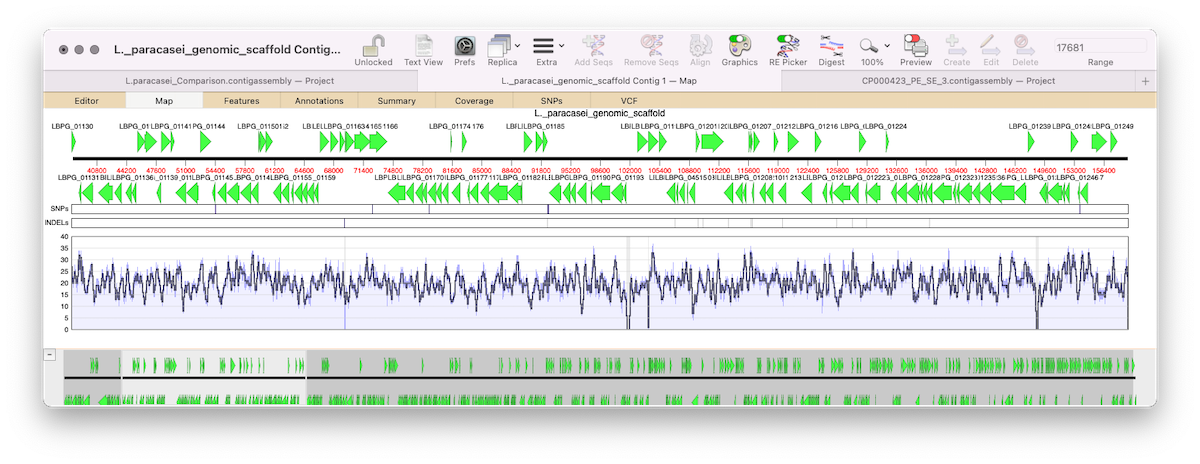
MacVectorTip: correctly flagging PacBio and Oxford Nanopore datasets for assembly by Flye
MacVector 17.5 introduced Flye for assembly of PacBio and Oxford Nanopore reads. Flye joins Phrap, Velvet and SPAdes for de novo sequence assembly using along with Bowtie2 and Align To Reference for reference assembly. Flye is an assembler algorithm tuned to assemble low quality long reads such as those produced by the new generation of…
-
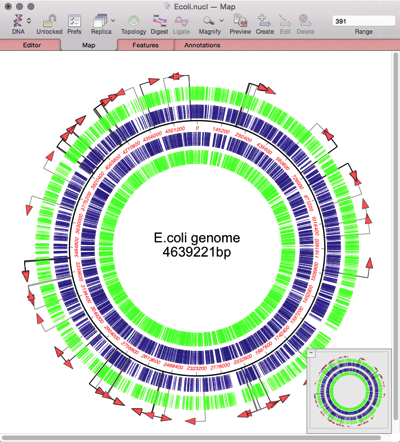
MacVectorTip: Assembling Fungal Genomes using SPAdes
MacVector with Assembler can assemble bacterial genomes in just minutes on quite modest hardware. Currently MacVector has four de novo assembly tools (SPAdes, Velvet, Flye and Phrap). But what of larger genomes? It is currently impractical to run de novo assemblies of Human genomes on a low cost Mac, though RNA-Seq analyses against the human…
-
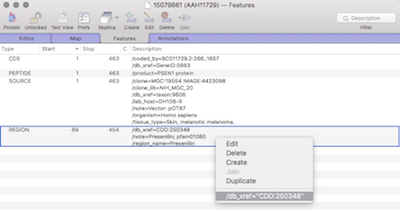
MacVectorTip: Viewing external database entries for features in a sequence.
Sequences, or regions of sequences, can be linked to external databases. For example an entire sequence entry or for when annotation tools are used to annotate proteins with domain or motif information (for example InterProScan). Very useful for when you want to view more detailed or updated information. Within the Genbank specification, which MacVector extensively…
