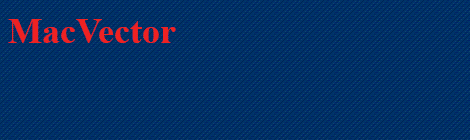
|
|||||
2x.png)
|
|||||
Sequence Analysis Tools for Molecular Biologists |
|||||
|
|
|||

|
||||
MacVector Screencasts
The following videos show overviews of various features of MacVector. Please check back regularly for new screencasts. (Note: if you experience jerky playback, click pause and wait until the video downloads fully before playback).
Please be sure to also check out our What's New Screencasts page. This shows new features in upcoming or recent releases.
Main Sequence Window overview
To reduce screen clutter and simplify the interface, many of the common windows in MacVector are combined into a single window with tabbed views. For most windows, a “Replica” toolbar button lets you open multiple windows for those times when you need to see more than one view of the sequence at the same time.
MacVector Screencasts The following videos show overviews of various features of MacVector. See More Screencasts for further videos and Assembler Screencasts for sequence assembly videos. Please check back regularly for new screencasts. (Note: if you experience jerky playback, click pause and wait until the video downloads fully before playback). Please be sure to also check out our What's New Screencasts page. This shows new features in upcoming or recent releases. Main Sequence Window overview To reduce screen clutter and simplify the interface, many of the common windows in MacVector are combined into a single window with tabbed views. For most windows, a “Replica” toolbar button lets you open multiple windows for those times when you need to see more than one view of the sequence at the same time.
Primer Design (Primer3) Overview MacVector has a easy to use, but powerful, primer design tool. This is based on the popular Primer3 algorithm and is accessed through the Analyze->Primers sub menu. The default Primer3 implementation lets you choose a region to amplify and will automatically find the best 5 pairs of primers. You can also find primers based on product size or by defining flanking regions. You can also specify your own primer(s) and have Primer3 evaluate them for suitability. The results are displayed in tabular and graphical format. The views are interactive and linked to the parent sequence so that you can select primers and/or products and copy/paste to other windows or use to create new features on the sequence. As well as having increased functionality such as being able to design internal oligos for such analyses as realtime PCR, it's also a lot easier to use. The following screencast shows a basic overview of how designing some primers can be as easy as 3 mouse clicks.
Restriction Enzyme Site Searching MacVector has two tools for generating restriction maps. As well as running restriction analyses on a sequence, you can automatically view Restriction Enzyme sites in the main Sequence map window. Sequences are automatically scanned for restriction enzymes and these are displayed in the default map view. This is configured from the Map Options dialog, accessible from the Preferences button on the Map tab toolbar. By default, this is set to use selected enzymes in the “Common Enzymes” file. This dramatically simplifies the use of MacVector for “click cloning”. You can open a source destination sequence, click on the appropriate restriction sites, choose Edit->Copy to copy the fragment, and paste directly into a matching site in a suitable target sequence.
Click Cloning in MacVector You can easily design a subcloning experiment with MacVector's Click Cloning function. You can find the best way to insert your sequence into a vector, or use MacVector to document your new construct. MacVector has many feature to make this easy to use. You can use the automatic restriction enzyme to make click cloning very simple. Sites that are compatible with a digested fragment are highlighted in appropriate colors. The ligation dialog allows you to perform end modification of digested fragments such as Klenow blunting. The following screencast shows one such quick procedure, as well as showing an overview of the click cloning function.
|
||||||