MacVector has many tools for designing, testing and finding primer sequences. You can add tails and mismatches to primers with the innovative Quicktest Primer tool and store your lab’s freezer drawer of primers in the MacVector’s Primer Database.
Amplifying a gene
You can design a set of primers to amplify a gene in as little as three mouse clicks.
- Open your sequence.
- Open the MAP view, and click on a feature.
- Go to ANALYZE | PRIMER DESIGN/TEST(PAIRS).
- Click OK.
Design a single targeted primer with a tail.
QuickTest Primer tool gives great flexibility for designing primers with tails or mismatches.
- Select a 20 bp region around the location you want your primer to be.
- Click ANALYZE > QUICKTEST PRIMER.
- Slide the primer along your template until the oligo is optimal.
- Add a restriction site or mutation in the optional tail.
- Hover over a green (or red) putative restriction site to view the change to your sequence.
- Double click on that putative site to add to your primer. Watch how the coding is changed.
- Click Add to Database.. to save your primer.
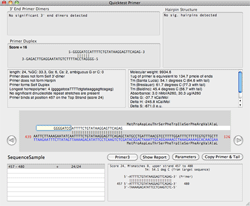
Test a pair of primers.
You can map a pair of primers against your template to see how well they would amplify your target.
- Open your template sequence
- Go to ANALYZE > PRIMER DESIGN/TEST(PAIRS).
- For the left primer click USE THIS Primer
- Type or paste in your forward primer
- Repeat for the reverse primer
- Click TEST
To save a primer from QT Primer to the Primer Database.
- Open ANALYZE > QUICKTEST PRIMER (INDIVIDUAL)
- Design your primer
- Click ADD TO…
- Give the primer a name and add a comment. Click OK
To save a primer from Primer Design to the Primer Database.
- Open ANALYZE > PRIMER DESIGN/TEST (PAIRS)
- Design your primer pair
- In the spreadsheet right click on a primer
- Choose ADD PRIMER TO DATABASE
- Give the primer a name and add a comment. Click OK
To use the Primer Database Search:
- Open your sequence
- Select ANALYZE > PRIMER DATABASE SEARCH
- Choose parameters and click OK
Importing primers from an Excel spreadsheet
- Prepare your data in an Excel or Numbers spreadsheet with three columns – “Name”, “Sequence”, “Comment”.
- Export the data (or Save As…) in Tab Separated Values (TSV) format or Comma Separated Values (CSV) format.
- Open the file with TextEdit, select all the rows of text
- Edit | Copy
- switch to MacVector and select File | New From Clipboard.
- You can also open an existing Primer Database file and paste the new entries into it.
Design a primer to match an existing primer from the primer database
The Primer database allows you to store your own collection of primers. You can design new primers to match regularly used ones.
- Open your template sequence
- Switch to the Map tab and select the region you want to amplify.
- Go to ANALYZE | PRIMER DESIGN/TEST(PAIRS).
- For the left primer click USE THIS Primer
- Use the drop down menu to enter the existing primer from the primer database
- Click OK